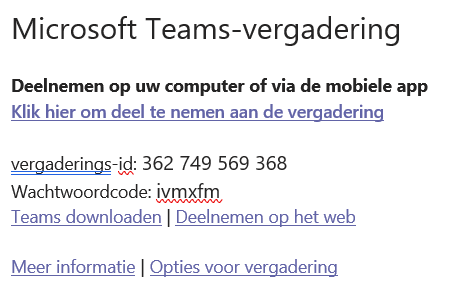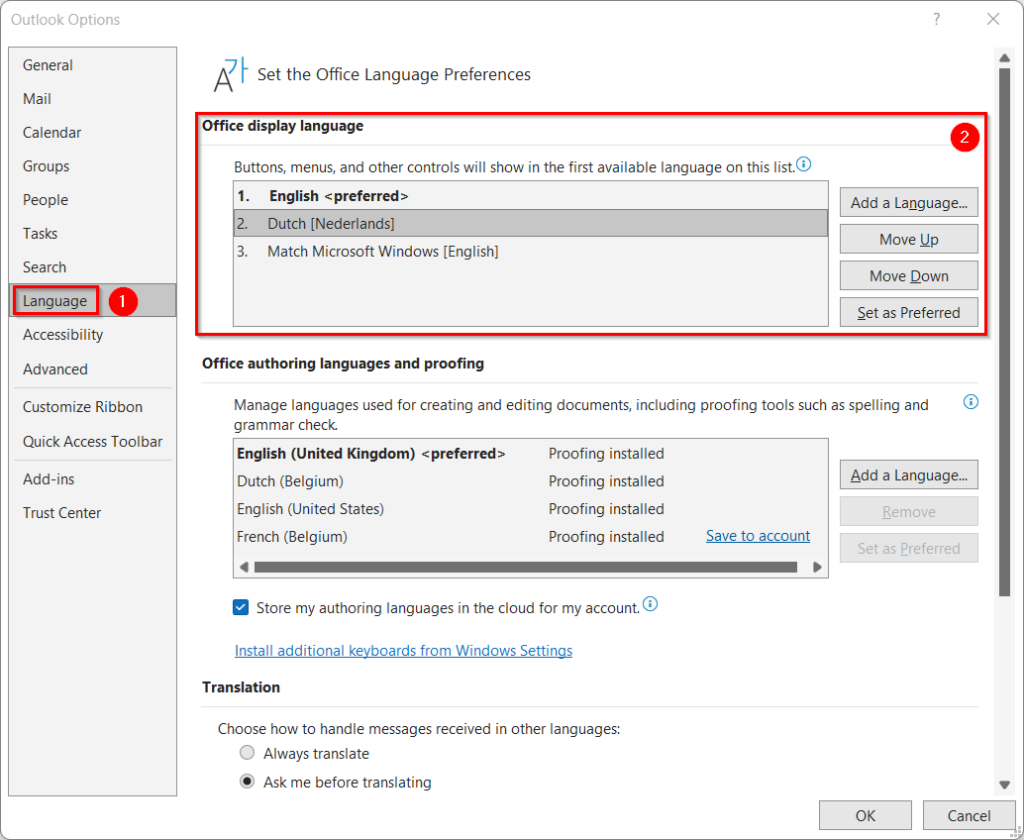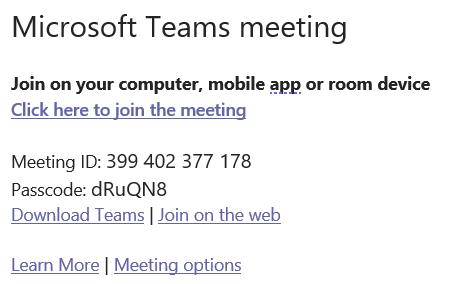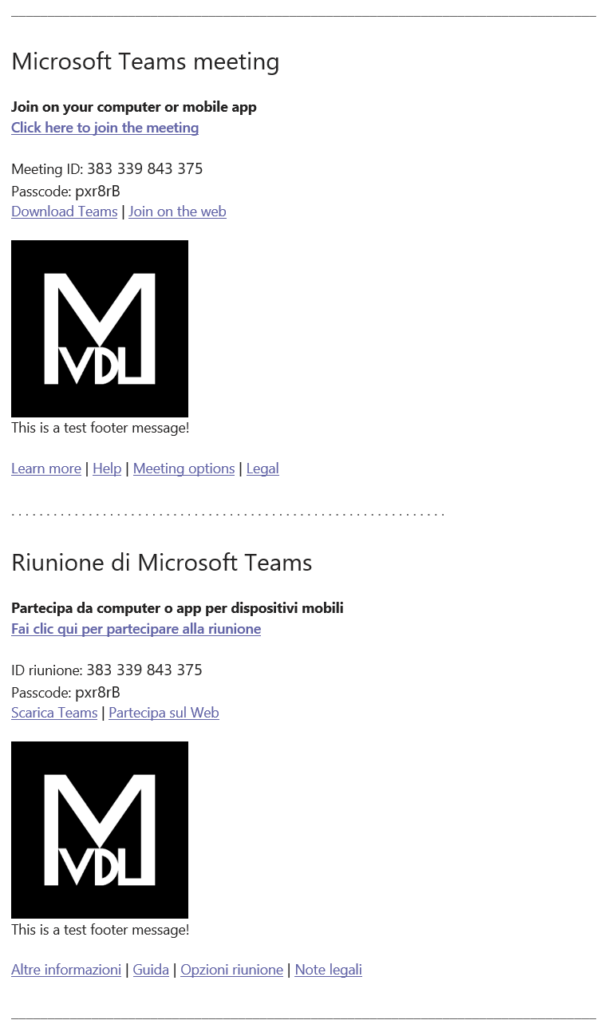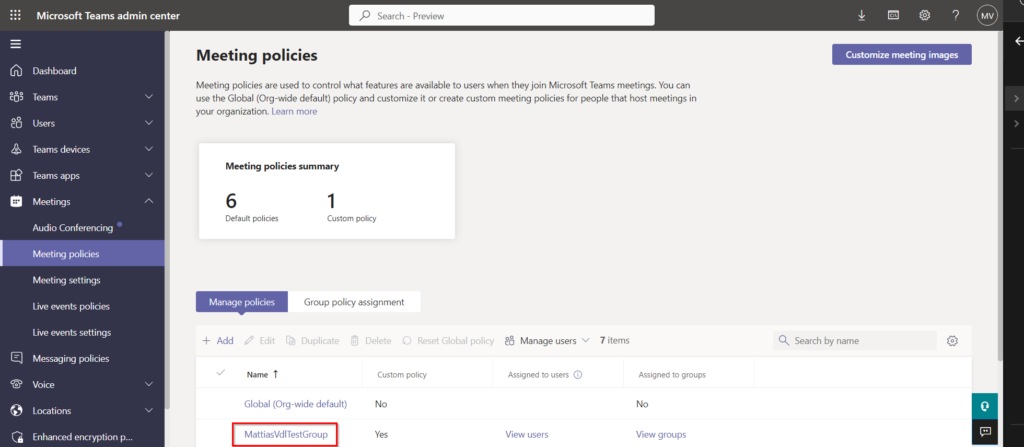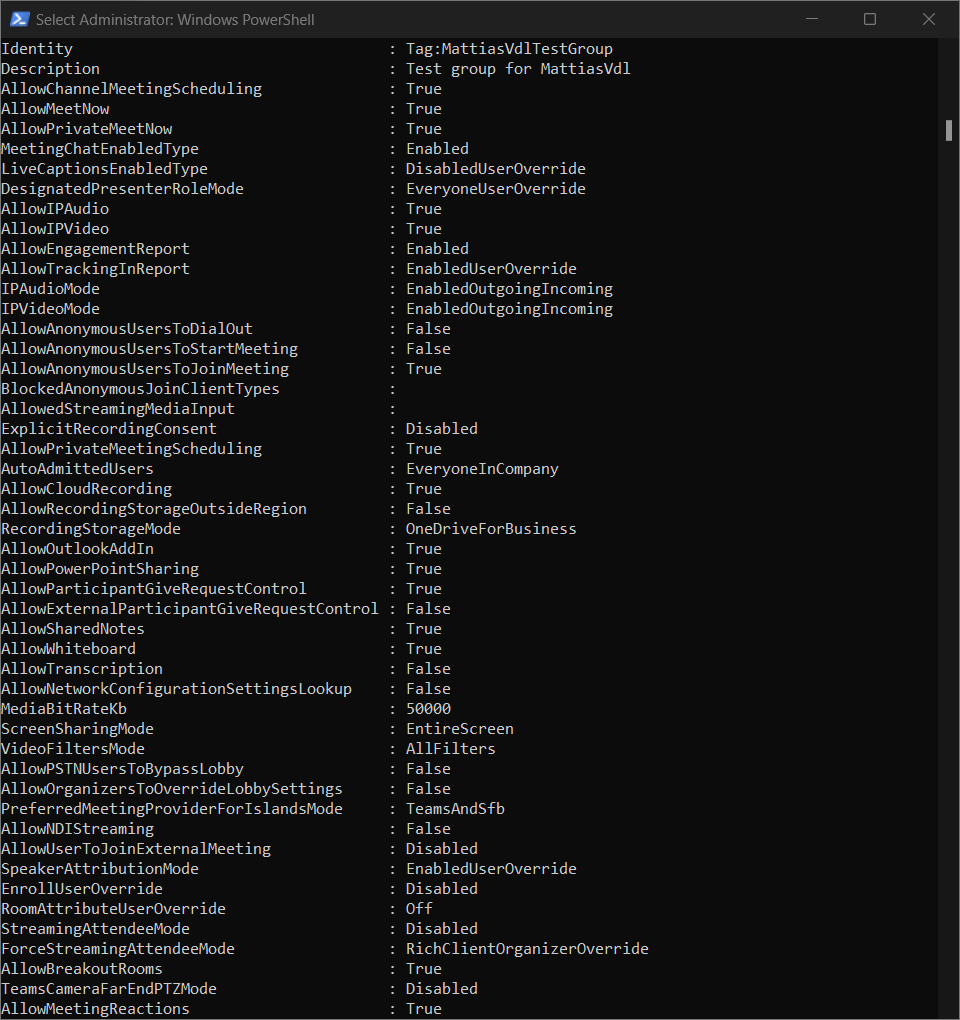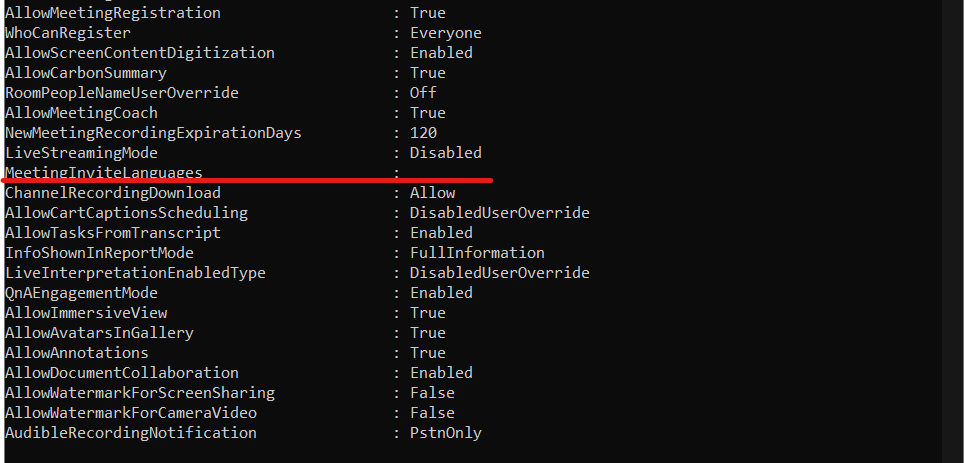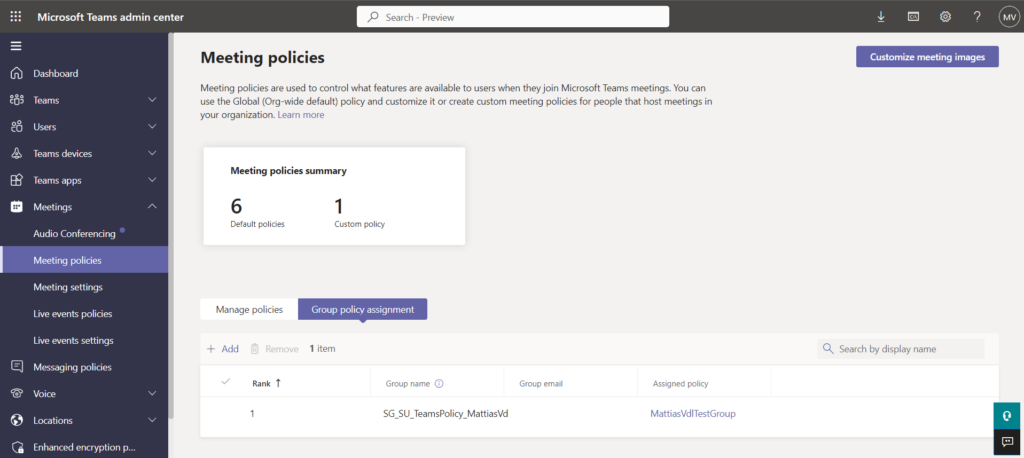A new employee started at the company I work for.
He speaks German, and our environment is set up in Dutch.
After creating and setting up his account, we noticed his mailbox remained in Dutch, even though we set the language everywhere we could in the GUI and AD to German (de-DE).
This included the changes I wrote about in this post:
https://www.mattiasvdl.be/display-language-in-hybrid-environment/
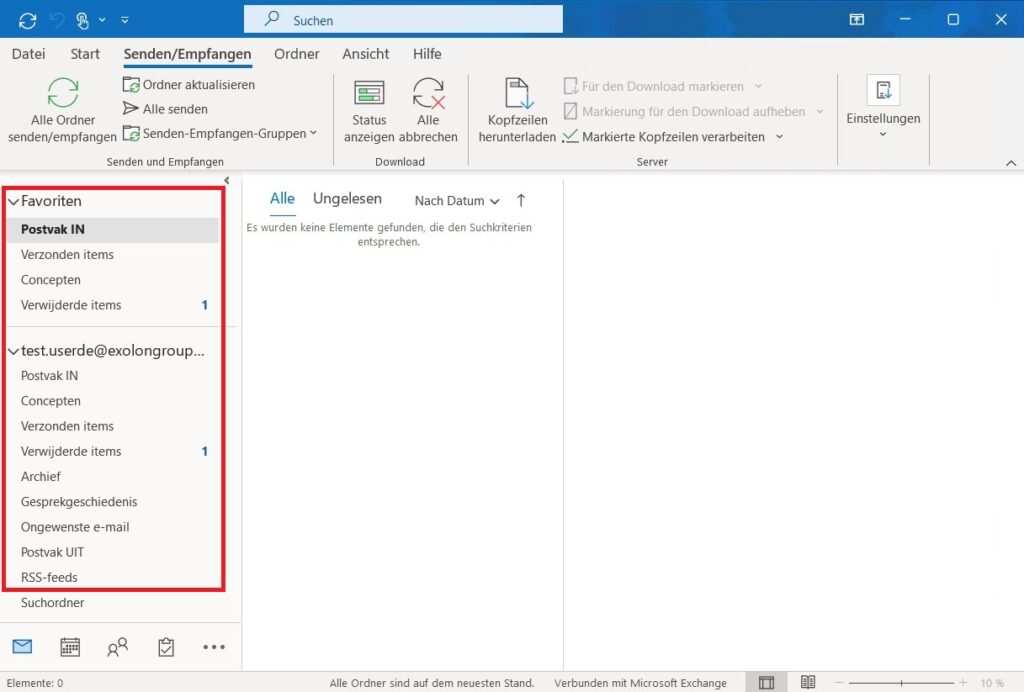
As everything is in German (web browser, Windows, Microsoft 365, …) except for his mailbox which was displayed in Dutch, I decided to user the Exchange Powershell module in order to check if I can find any language or regional settings which might be hidden in the UI.
And what do you know! That’s exactly what I found. A hidden setting in Exchange online which specifies the language of the mailbox.

After changing the language here, you can force the folder names to be reset by starting Outlook using the “/resetfoldernames” argument.
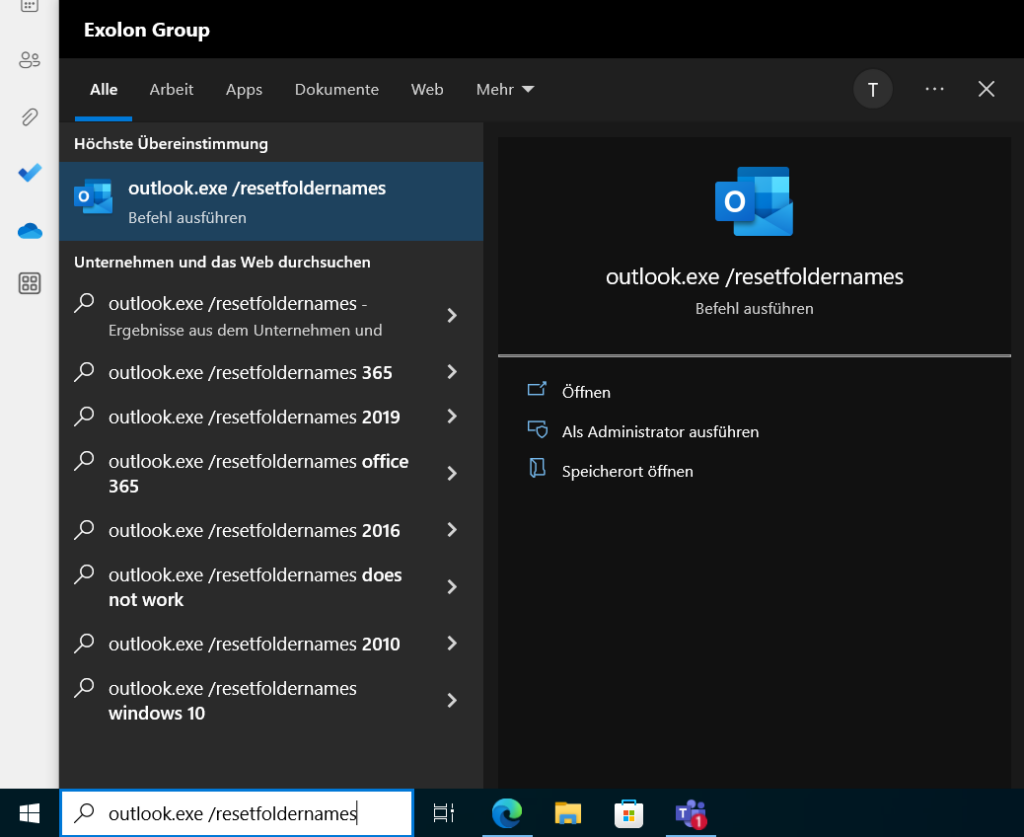
The foldernames should now be displayed in the language you specified using Powershell.
Below you can find the code I used:
# Install the ExchangeOnline module incase you haven't got the module yet:
Import-Module ExchangeOnlineManagement
# Connect to ExchangeOnline:
Connect-ExchangeOnline -UserPrincipalName %YourAdminUPN%
# Check what language is currently set for the user:
Get-MailboxRegionalConfiguration -Identity %UPNOfTheUserMailbox%
# Change the language for this mailbox:
Set-MailboxRegionalConfiguration -Identity %UPNOfTheUserMailbox% -Language %LanguageCode%
# Disconnect from ExchangeOnline:
Disconnect-ExchangeOnlineThe language codes you can use can be found here:
[MS-OE376]: Part 4 Section 7.6.2.39, LCID (Locale ID) | Microsoft Learn